Web Archive Manager (WAM)
The Web Archive Manager (WAM) is part of the toolkit to aid researchers in working with web archives. Our aim is to enable usage of archives as a research data source.
WAM allows you to organise, replay, and annotate your archive files (.wacz or .warc). You can also use WAM to scrape data into structured formats.
WAM is developed by QUT Digital Observatory, as part of the Australian Internet Observatory (AIO). AIO received co-investment (doi.org/10.3565/hjrp-b141) from the Australian Research Data Commons (ARDC) through the HASS and Indigenous Research Data Commons. The ARDC is enabled by the National Collaborative Research Infrastructure Strategy (NCRIS).
Please share your feedback by emailing us at digitalobservatory@qut.edu.au.

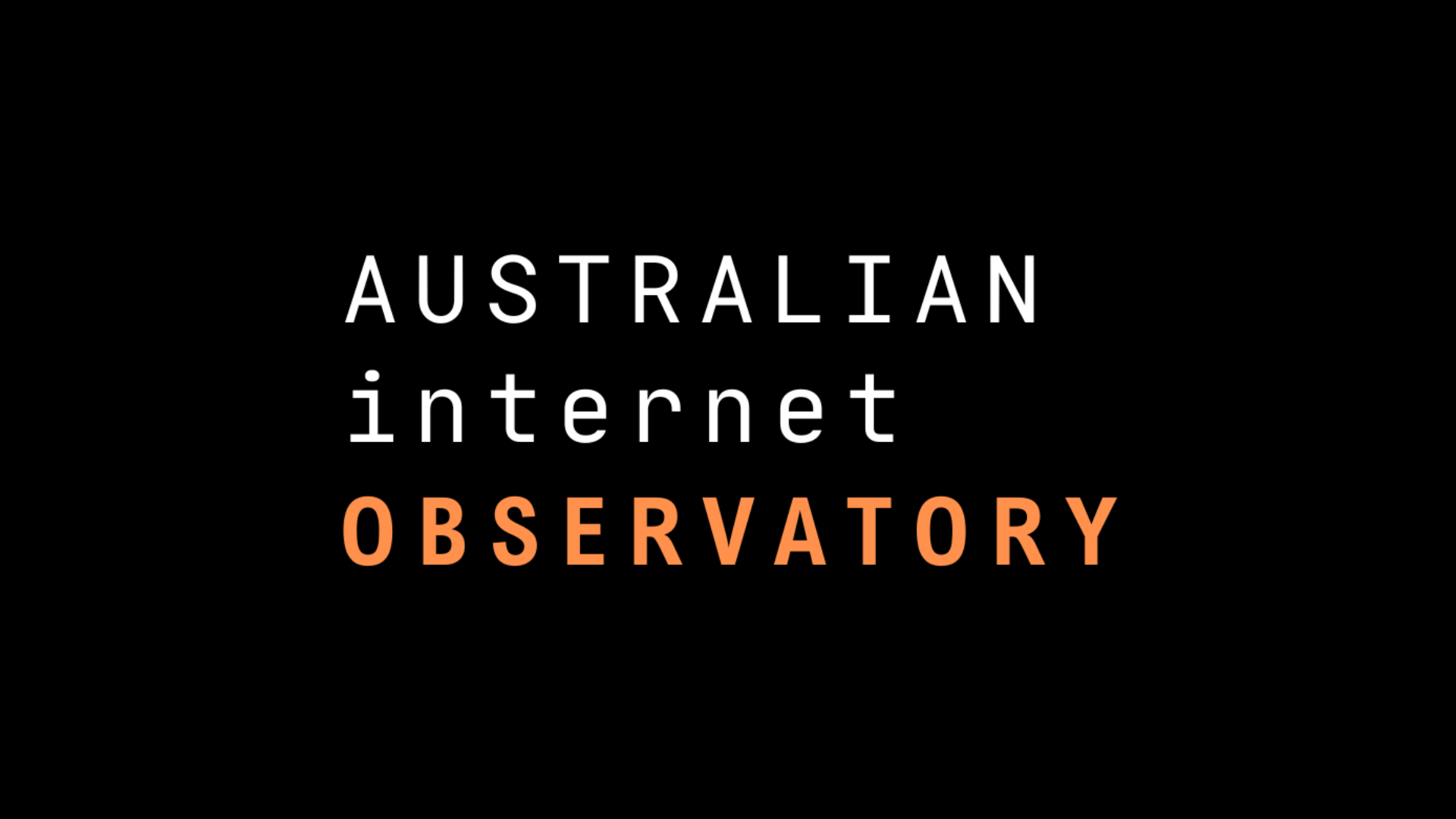
Installation
WAM is currently available in Windows only. Click on the link below to download the installer.
You can install WAM on Windows via the installer, or by running the executable.
WAM (Web Archive Manager)-0.0.1a
If you are installing WAM for the first time, you might have to allow WAM to be run on your Mac.
Install WAM from the disk image file by dragging the app to the Applications directory
Open Terminal (you can find this in the Finder under Applications > Utilities)
In your Terminal, run the following line:
xattr -d com.apple.quarantine /Applications/wam.appRestart WAM
Getting started
Naming conventions for metadata titles
Metadata titles are case sensitive, meaning metadataTitle and metadatatitle will be taken as two different words.
No spaces or special characters are allowed. The only special character you can use is @.
Standard metadata such as file, timestamp, size, and tags are reserved, so if you try to add a metadata title using these words, they will be ignored.
Examples of acceptable metadata titles: authorName, authorname, @authorName.